By following the below instructions you can be sure that your newsletters will arrive in your inbox everytime
14 January 2010 · Staff Writer
Microsoft Outlook
There are a few ways you can make sure your newsletter is delivered to your inbox:
1. Open any newsletter email, and add the sender or the sender's domain to your safe list.
2. Find the address in the 'From' line of your most recent newsletter and add it to 'Personal Contacts' in your Outlook address book.
3. Open any newsletter email, and select 'Mark as Not Junk'.
MSN Hotmail
Here's how you can ensure that your newsletter is delivered to your inbox. Just add our 'From' address to your safe list:
1. Log on and click the 'Mail' tab to get into your mailbox.
2. Click 'Options' (it's over at the top right, next to 'Help').
3. Under the heading 'Junk Email', click on 'Safe and Blocked Senders'.
4. Select 'Safe Senders'.
5. In the space provided, enter the address in the 'From' line of your most recent newsletter.
6. Click 'Add To List'.
7. When you see the address you entered in the safe senders and domains box, click OK.
Alternatively, you can add the newsletter 'From' address to your contacts list:
1. Open your latest issue of your newsletter (or an older version).
2. Click the 'Mark As Safe' link. (It's over to the right in the line of options just above the email.)
3. The top of your email will now tell you you've just added this sender to your safe senders list.
Google Gmail
You can make sure your newsletter is delivered to your inbox by adding our sending address to your contact list:
1. Open your latest newsletter email (or an older version).
2. Click on 'More Options' (it's over on the right, at the top of the message).
3. When the extra options display, click on 'Add Sender to Contacts List'.
4. A highlighted box will appear on your screen to confirm the sender has been added to your contacts list
Yahoo
To ensure that your newsletter is delivered to your Yahoo inbox, you can instruct Yahoo to filter it to your inbox.
1. Open your Yahoo mailbox.
2. Click 'Mail Options'.
3. Click 'Filters'.
4. Next, click 'Add Filter'.
5. In the top row, labelled 'From Header:', make sure 'Contains' is selected in the drop-down menu.
6. Click in the text box next to that drop-down menu, then enter the address in the 'From' line of your most recent newsletter.
7. At the bottom, where it says 'Move The Message To', select 'Inbox' from the pull-down menu.
8. Click the 'Add Filter' button again.
Free tool
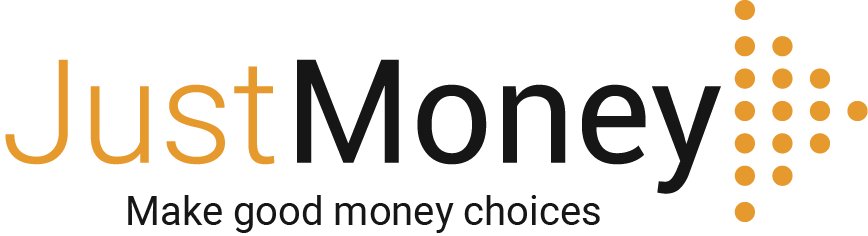
info@justmoney.co.za
4th Floor, Mutual Park, Jan Smuts Drive,
Pinelands, Cape Town, 7405
© Copyright 2009 - 2025 · Powered by NCRCB29
Terms & Conditions
·
Privacy Policy
·
PAIA Manual
View your total debt balance and accounts, get a free debt assessment, apply for a personal loan, and receive unlimited access to a coach – all for FREE with JustMoney.